Grade Calculator
 Settings
Settings

GRADE ITEM
GRADING SCALE
GRADE
%GRADE
WEIGHT %
-




Total Weight: 100%
Error: The weight number can not be greater than 100
Error: The weight number can not be smaller than 0
Error: The input field accepts only numbers or letters
+ Row
+ Grade Category
+ Class
Class Grade:
Error: The grade can not be greater than 100
How to use the Grade Calculator
Our easy-to-use high school GPA calculator will help you calculate your GPA in just minutes. Whether your goal is to earn a scholarship, get into a prestigious college, or ensure you will graduate, when it comes to figuring out your high school GPA, we’ve got you covered.
Create a new class by pressing the “+ Class” button or add an assessment by pressing the “+ Row” button.

For each assessment you can enter your grade in percentage, letter or points. The calc will interpret your entry. Here are some examples of valid entries:
- A+
- 100%
- 100 out of 100
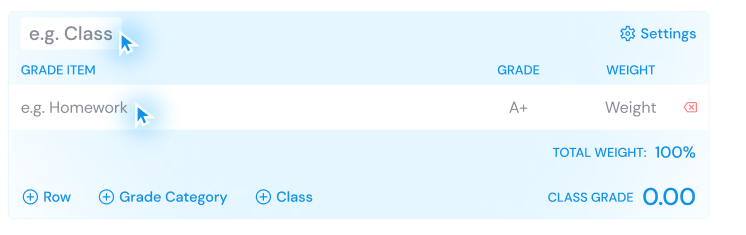
For each assessment you can enter your grade in percentage, letter or points. The calc will interpret your entry. Here are some examples of valid entries:
- A+
- 100%
- 100 out of 100
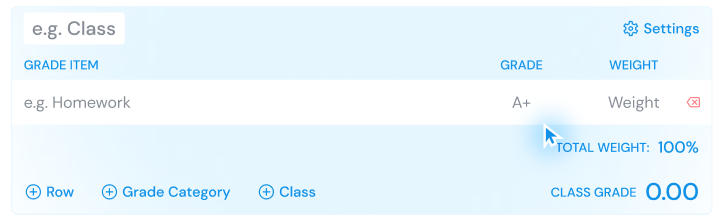
Specify how much a grade item or grade category is worth for the overall grade by typing a percentage in the “Weight” column. The total weight for a single class must be 100%
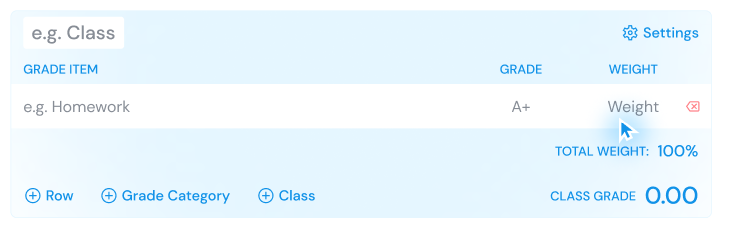
To remove a row, press the “x” button.
To remove a class and all its rows, press the “-” button next to settings.
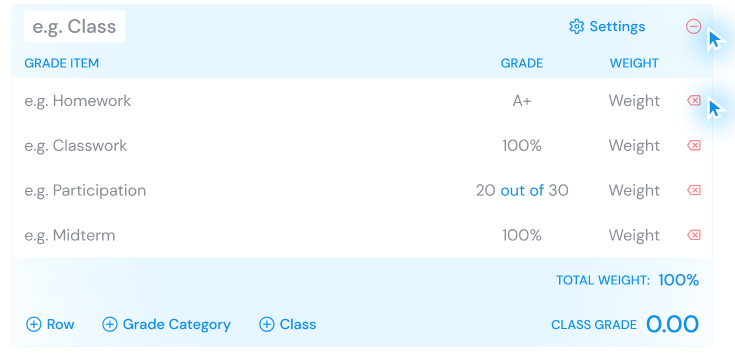
You will find your class grade at the bottom of the table.
At the bottom of each class you will visualize your overall grade in the percentage, letter and 4.0 GPA scales. You can share and save the results by pressing the respective buttons found at the bottom of all clasess.
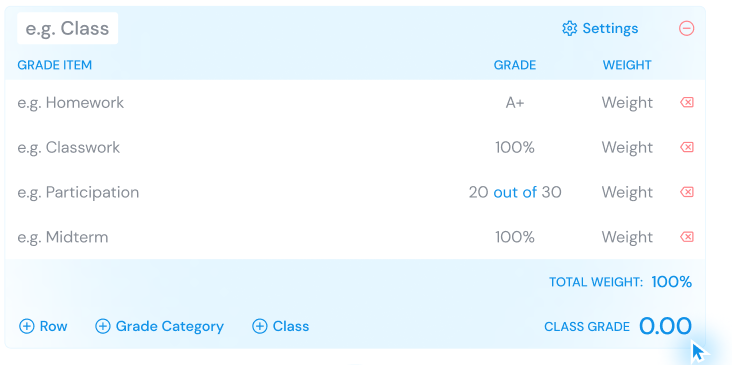
Additional Options
Click the Settings button to show more viewing options :
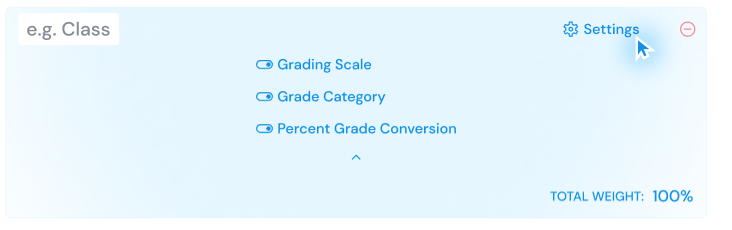
Grading Scale: If enabled will show a new column where you can specify the grading scale before entering your grade or will show the interpreted grading scale based on the grade you entered.
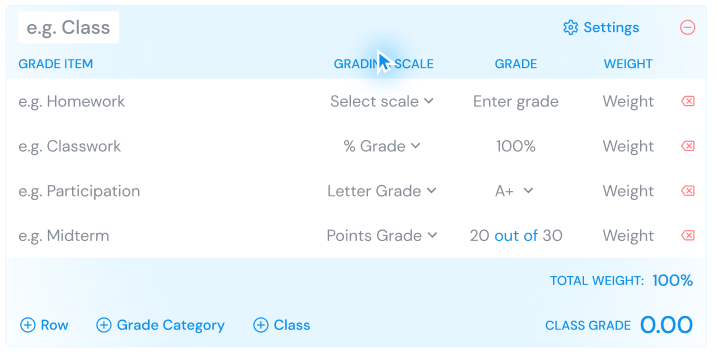
Grade Category: If enable will show the “+ Grade Category” button at the bottom, that will allow you to group related assignments. For example: If your “Quizzes” grade is made up of 3 quizzes, you can create a “Quizes” group whose grade will be computed based on the grades and weights of your 3 quizzes.
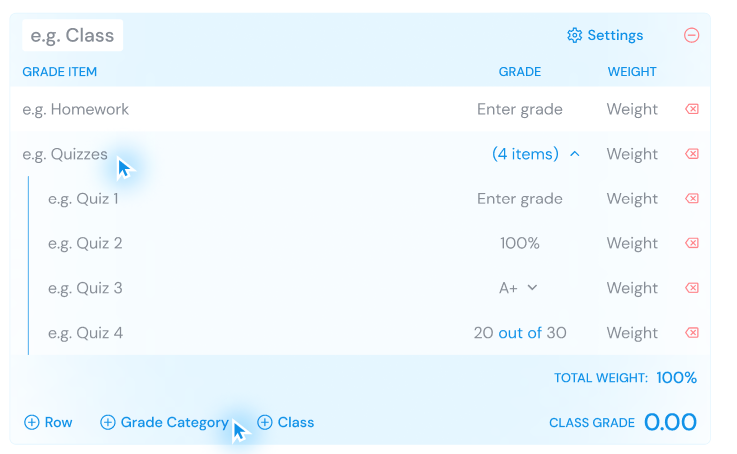
Percent grade conversion: If enabled, a new column that shows the conversion of your grade in percent grade will be visible.
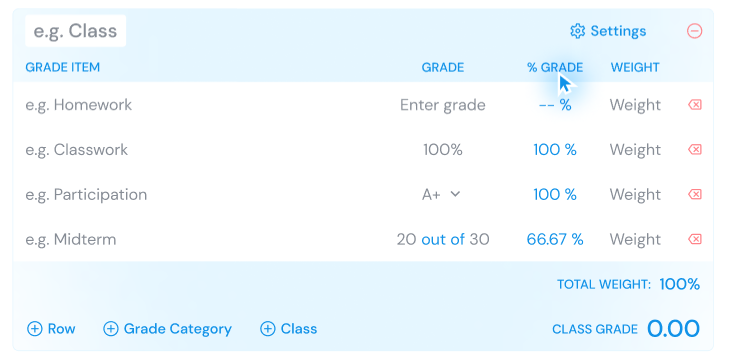
Frequently Asked Questions
How accurate are grade calculators?
Our Grade calculator is highly accurate when provided with precise input data. The accuracy of the calculated grade depends on the correctness of the grades and weightages entered by the user. It’s important to double-check your inputs and understand your school’s grading policies for the best results.
Can grade calculators predict my final grade?
Yes, our final grade calculator can predict your final grade based on current grades and the weightage of remaining assignments or exams. By entering your current grades and the weightage of upcoming assessments, you can get an estimate of the grade needed on future assignments to achieve a desired final grade.
Are there different types of grade calculators?
Yes, there are various types of grade calculators designed for specific needs, including overall grade calculator, final grade calculator, semester grade calculator, weighted grade calculator etc. Check out these calculators to calculate your grades.
What information do I need to use the calculator for my specific class?
You’ll need details like total points for each assessment, points you earned, and the weight of each assessment in your overall grade. Some calculators may ask for additional info like the number of assignments or exams.
About GPA Calculator
SAT, ACT, GRE, LSAT, GPA… high school and college studies are filled with acronyms and it’s enough to make anyone’s mind spin. GPA stands for grade point average and it’s yet another metric you’ll need to keep track of in high school, college, and beyond. Students often get confused on all things
